Application file Name:- powerpoint.exe
Externsion File Name:- .pptx
Document File Name:- *.pptx
File location: My Documents
Program location: C:\Program files\Microsoft office\office12\powerpoint.exe
Introduction:
It is a family member of Ms. Office package. It was developed by Microsoft corporation in USA. It is an Improved version of powerpoint 1997, 2000, 2003 and Ms.Powerpoint 2010(14.0) is the latest and new version of Ms.Office or Powepoint. It is the presentation software. It is mostly in display projector our view and other presentation by using monitor and projector with the help of this program. We can create any types of slide designing with different animation, sound effects and slide transition. Mainly, it is use to present all slide in full screen with different animation, sound effects and slide transition.
# How to Open Microsoft Office PowerPoint 2007?
- Click on Start button.
- Click on programs.
- Click on Microsoft Office.
- Click on Microsoft Office power point 2007. OR,
- Click on start button.
- Click on Run.
- Type, powerpoint.exe in the open box.
- Click on Ok button.
# How to open PowerPoint Program?
- Click on office button menu.
- Click on new.
- Click on blank presentation.
- Click on create.
- Type the required contents. Eg. Love of Temple.OR,
- You can also create a new presentation by using ready-made template.
- Click on office button.
- Click on view.
- Select installed templates. Eg. introducing PowerPoint 2007.
New Slide:- This option is used to insert new slide or page inside the documents.
- Click on home menu.
- Click on new slide and select required one slide style. Then type the required contents. AMAR MOBILE CENTER.
Delete Slide:- This option is used to delete the unnecessary slides from the documents or page.
- Select the required slide.
- Press delete key from the keyboard. OR,
- Click on home menu.
- Click on delete.
Slide layout:- This option is used to re-apply the slide style to the existing slide.
- Select the slide.
- Click on home menu.
- Click on layout.
- Select required one style.
Reset:- This option is used to reset the formatting text.
- Select required text.
- Click on reset.
# How to copy and paste slide?
- Select the required slide.
- Click on home menu.
- Click on copy/Press Ctrl+C.
- Click on paste/Press Ctrl+V.
- Or,
- Select the slide.
- Then drag it up to new location by holding Ctrl key.
Text Shadow:-
This option is used to add a shadow behind the selected text to help it stand out on the slide.
- Select required text.
- Click on home menu.
- Click on shadow.
Character Spacing:- This option is used to adjust the spacing between characters.
- Select required text.
- Click on home menu.
- Click on character spacing.
- Select the required one option. Eg. Very loose
Align Text:- This option is used to change the alignment of the text.
- Select required text.
- Click on home menu.
- Click on align text.
- Select the required one option. Eg. Middle
Text Direction:- This option is used to change the orientation of text to vertical, stacked or rotate it to the desire direction.
- Select required text.
- Click on home menu.
- Click on text direction.
- Select the required one option. Eg. Rotate all text 270
Change Smart Art Graphic:- This option is used to convert text to a smart art graphic to visually communicate information.
- Select required text.
- Click on home menu.
- Click on convert to smart art graphic.
Insert Menu:
Photo Album:- This option is used to create a photo Album in the document.
- Click on insert menu.
- Click on Album. Then photo album dialogue box will display.
- Click on file/Disk button.
- Define the required picture inside the computer.
- Select required pictures. OR,
- Click on insert button.
- Select required one picture layout option. Eg. Picture with title.
- Select a frame shape. Eg. Simple
- Select required theme. Eg. Apex
- Click on create.
Movie From File:- This option is used to insert a movie into the presentation.
- Click on insert menu.
- Click on movie.
- Click on movie from file.
- Define the required movie file from the computer.
- Select the required movie file.
- Click on Ok button.
- Click on automatically or when clicked option.
- Double click on the movie icon.
Sound from File:- This option is used to insert a sound clip or music into the presentation or slide.
- Click on insert menu.
- Click on sound.
- Click on sound from file.
- Define the required sound file from the computer.
- Select the required sound file.
- Click on Ok button.
- Click on automatically or when clicked option.
- Double click on the sound icon.
Record Sound:- This option si used to record sound into the slide(Presentation).
- Click on insert menu.
- Click on sound.
- Click on record sound. Then a dialogue box will display.
- Type the required file name.
- Click on Stop.
- Click on Play.
- Click on OK.
- Double click on sound icon.
Design Menu:
This menu is used to set the themes. background styles and page setup.
# How to Apply background color?
- Click on design menu.
- Click on drop down arrow of background style.
- If the given color are not sufficient then.
- Click on format background and define required color.
- Click on close.
# How to Apply themes color?
- Click on design menu.
- Click on drop down arrow of themes style, colors, fronts and effects.
Slide Orientation:- This option is used to change the slide orientation.
- Select the required slide.
- Click on design menu.
- Click on slide orientation and choose required one. Eg. Landscape
Animation Menu:
This menu is used to apply transition style and custom animation.
# How to Apply transition effect?
- Select the required slide or see slices.
- Click on animation menu.
- Define required transition style,Sound speed etc.
- Remove the tick mark on mouse click option.
- Put the tick mark on automatically after option.
- Define required timing. Eg. 00.3
# How to Apply custom animation?
- Select the required slide.
- Click on animation menu.
- Click on custom animation.
- Select the required text or object.
- Click on Add effect and define required one animation.
- Define required other options. Eg. Start direction speed etc.
- Click on play to check.
# How to Present all Slide in full screen?
- After creating Slide with different sound effect, animations, transitions.
- Press F5 key from the keyboard. OR,
- Click on view menu.
- Pres 'Esc' key to break the presentation.
# How to Present all Slide continuity?
- Click on Slide show menu.
- Click on setup slide show.
- Put the tick mark on loop continuously until 'Esc' option.
- Click on Ok button.
Rehearse Timing:- This option is used to present slides with timings.
- After preparing slides.
- Click on slide show menu.
- Click on rehearse timings. Then you can present slide by using next button.
View Menu;- Ms. PowerPoint 2007 previous four types views which are given below:
- Normal:- It is used to view the presentation in normal view.
- Click on view menu.
- Click on Normal.
- Click on view menu.
- Click on Slide sorter.
3.Slide show:- This view presents all slides in full screen with different sound effect, transition and animation effects.
- After preparing slide.
- Click on view menu.
- Click on Slide show or press F5 key.
4. Note Page:- This menu is used to insert note or view note about the slide.
- Select the required slide.
- Click on view menu.
- Click on note pages. Then type the required note.
# How to hide or show ruler and guidelines?
- Click on view menu.
- Click on ruler and guidelines.
# How to change the zoom value?
- Click on view menu.
- Click on zoom.
- Select required one zoom value.
- Click on Ok.
# How to apply color/gray scale and pure back and white color?
- Click on view menu.
- Click on color/gray scale.
- Choose required one option. Eg. Pure black and white
# How to Directly present the presentation file from file?
- After preparing slide with different effects.
- Click on office button.
- Click on save as.
- Choose PowerPoint show.
- Type the required file name.
- Select the file location. Eg. Desktop
- Click on close the PowerPoint program.
- Select required file and desktop and double click on for present.



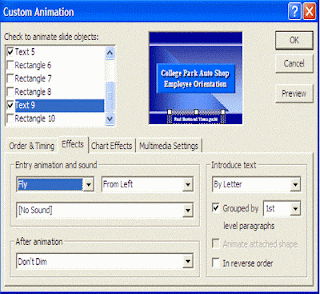

No comments:
Post a Comment